| Folders and WebDAV User Guide |

|
|
|
|
| Working With Folders > Folders User Interface > Hierarchy Folder Configuration Page | |
| Folders and WebDAV User Guide |

|
|
|
|
| Working With Folders > Folders User Interface > Hierarchy Folder Configuration Page | |
The Hierarchy Folder Configuration page is used to define or modify virtual folders.
Hierarchy Folder Configuration page
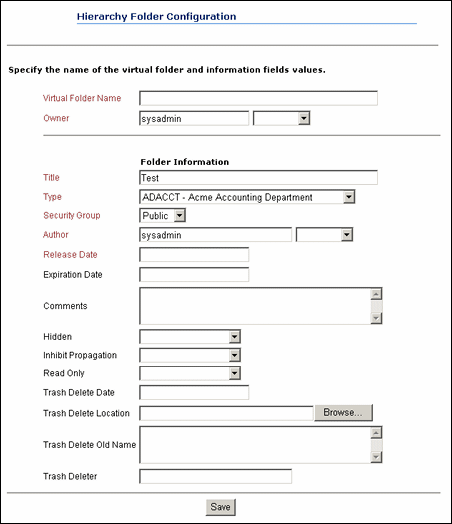
|
Feature
|
Description
|
|---|---|
| Virtual Folder Name field |
The name of the virtual folder. |
| Owner field |
The user name of the folder’s owner. This user can change the folder metadata and delete the folder. |
| Folder Information fields |
Define the metadata values for the folder and any content items that are checked in through this folder.
Note:
These metadata values are applied only on initial content check-in; these settings do not affect revisions to existing content.
|
| Hidden field |
True hides the folder. Users will see a dimmed folder icon if they have permission to the folder’s security group and they have selected the “Show hidden when browsing” check box on the Folder Configuration Page. False makes the folder visible to all users who have permission to the folder’s security group. This field appears only when the system administrator has enabled the Hide/Unhide feature.
Note:
The Hide/Unhide icons are only visible in the Classic layout. Rather than icons, the Trays and Top Menus layouts use the metadata fields ReadOnly and Hidden on the folder information page.
|
| Inhibit Propagation field |
True prevents metadata changes to the folder during metadata propagation from a higher-level folder. False includes the folder in metadata propagation from a higher-level folder. |
| Read Only field |
True prevents renaming, moving, or deleting the folder or content items in that folder. Content can still be checked in and folder metadata can be updated. False makes all folder operations available. This field appears only when the system administrator has enabled the Read Only feature. |
|
Trash Delete Date field |
You can specify values for these fields, but they will be overwritten with their current field values at the moment the virtual folder is actually deleted. It is therefore recommended that you leave these fields empty. These fields appear only when the system administrator has enabled the Trash Bin feature. |
| Save button |
Saves the new virtual folder. This button appears only when a new folder is being created. |
| Submit Update button |
Saves the changes to the virtual folder. This button appears only when an existing folder is being modified. |
| Reset button |
Resets the fields to the last saved definition of the virtual folder. This button appears only when an existing folder is being modified. |
|
|
|
Copyright © 1996, 2007, Oracle. All rights reserved. |